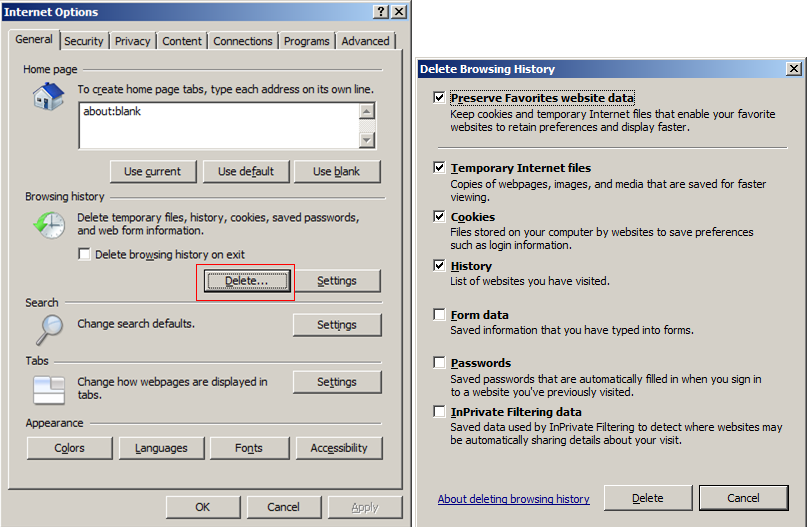1. How to remove the Appeon ActiveX
Before you remove the Appeon AciveX please make sure the IE window running the web application has been closed (it would be better to close all running IE windows).
For IE 10 & IE 9:
a) Go to IE > Tools > Internet Options > Programs > Manage add-ons.
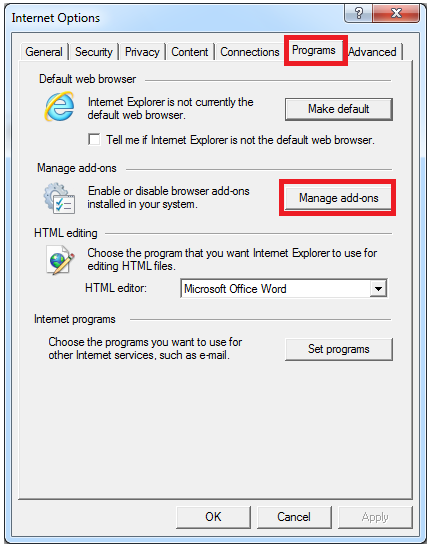
b) In the Manage Add-ons window, select Downloaded Controls or All add-ons.
c) Select EonUISpace Class and EonDownloadCenter Class respectively, and then click More information.
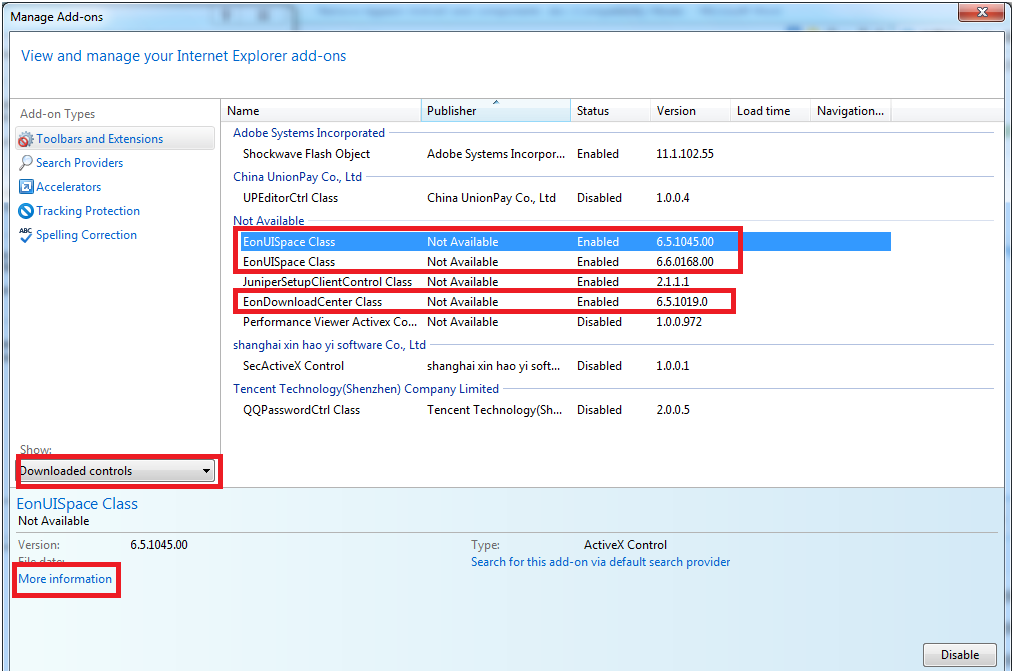
d) In the More Information window, click Remove.
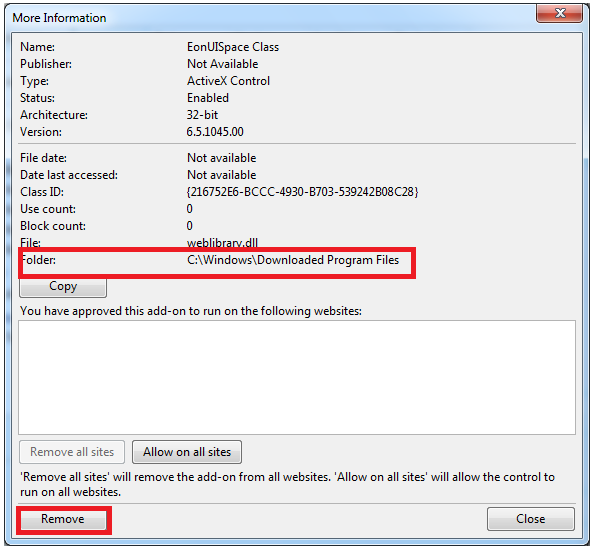
For IE 8:
a) Open IE, select Manage Add-ons from the Tools menu.
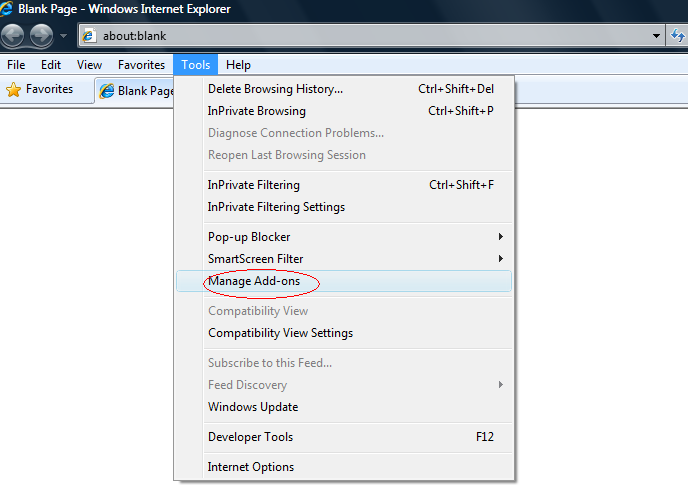
b) In the Manage Add-ons window, select Downloaded Controls or All add-ons.
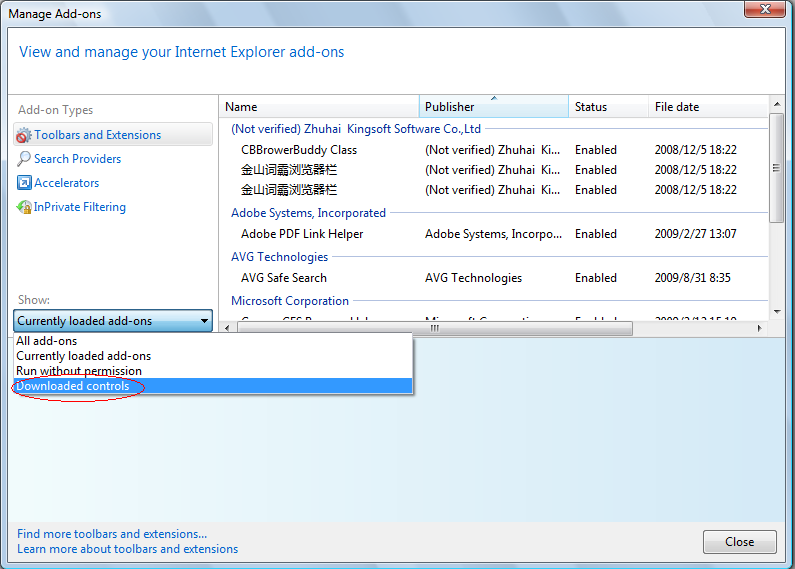
c) Select EonUISpace Class and EonDownloadCenter Class respectively, and then click More information.
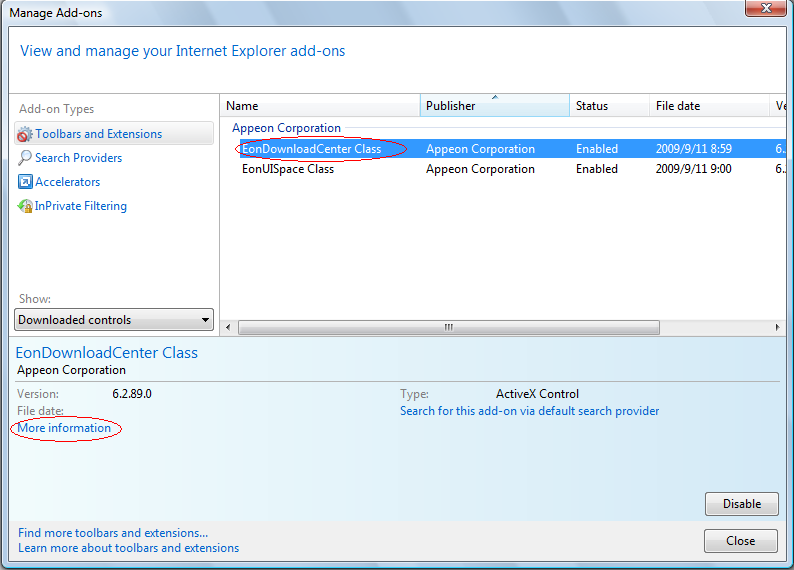
d) In the More Information window, click Remove.
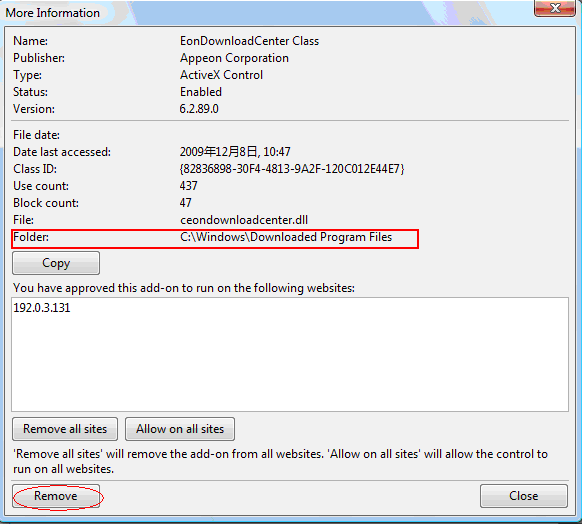
A. How to manually remove the Appeon ActiveX if the Remove button is disabled?
Solution:
a) As shown in the figure above, the directory of the Folder will be shown in the More Information window. Suppose the directory of the Folder is: d:\downloaded Program Files.
b) Click Start > Run….
c) Key in regsvr32 /u d:\downloaded Program Files\EonDownloadCenter.dll, as shown below, and then click OK.
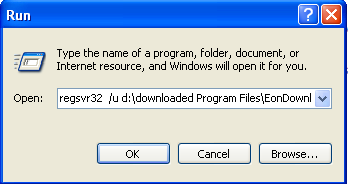
d) Click Start > Run….
e) Key in regsvr32/u d:\downloaded Program Files\Weblibrary.dll, as shown below, and then click OK.
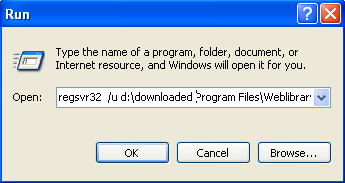
f) Open d:\downloaded Program Files, and remove EonUISpace Class and EonDownloadCenter Class.
Close all IE instances and try the above steps again.
For IE7:
a) Open IE, select Tools > Manage Add-ons > Enable or Disable Add-ons….
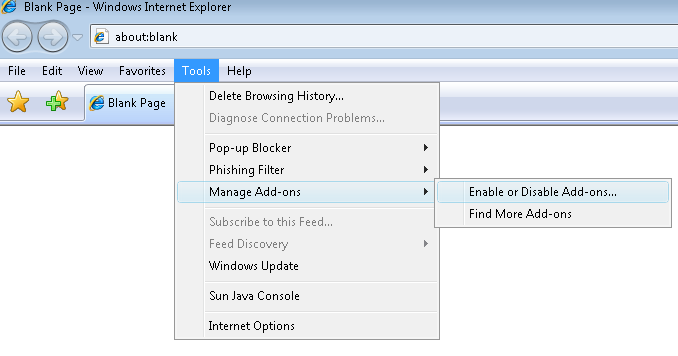
b) In the Manage Add-ons window, select Downloaded ActiveX Controls (32-bit).
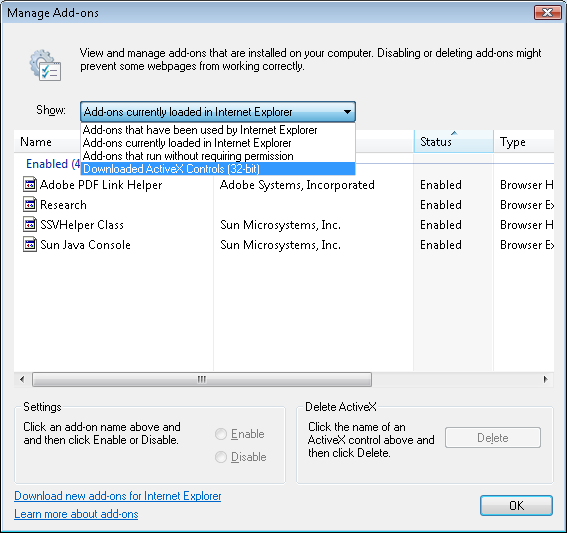
c) Select EonUISpace Class and EonDownloadCente Class respectively, and then click the Delete button.
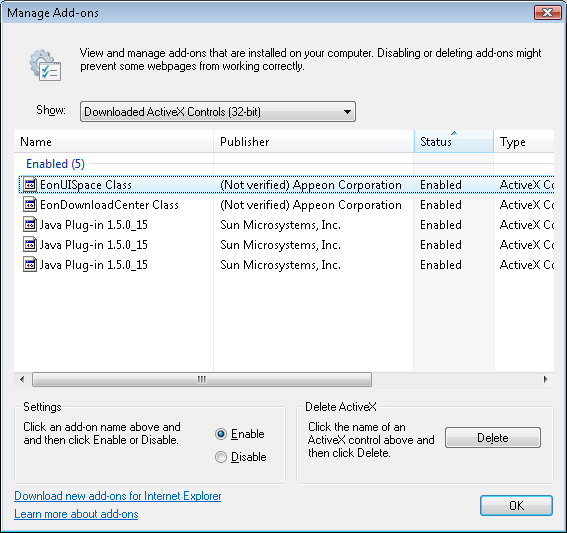
For IE6:
a) Open IE, select Internet Options… from the Tools menu.
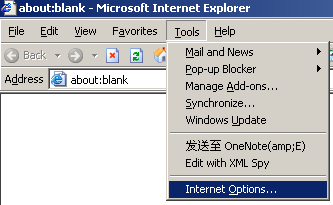
b) In the Internet Options window, Click the Settings… button.
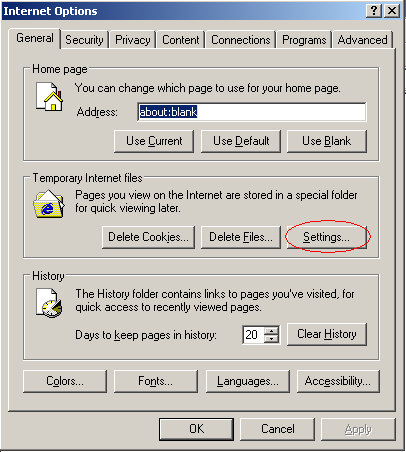
c) In the Settings window, click the View Objects… button.
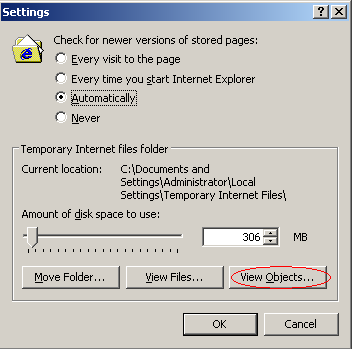
d) Right-click EonUISpace Class and EonDownloadCenter Class, and select Remove from the popup menu.
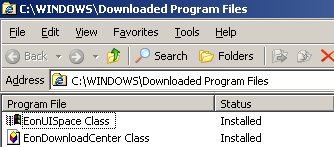
2. How to remove the Appeon components
Go to the C:\Documents and Settings\%User%\Application Data\appeon directory, and then delete all the sub-folders.
3. Appendix - How to clear temp files, cookies in internet options
If removing the Appeon ActiveX and components does not work, then please try to clear temp files, cookies in Internet Options.
For IE 10/11:
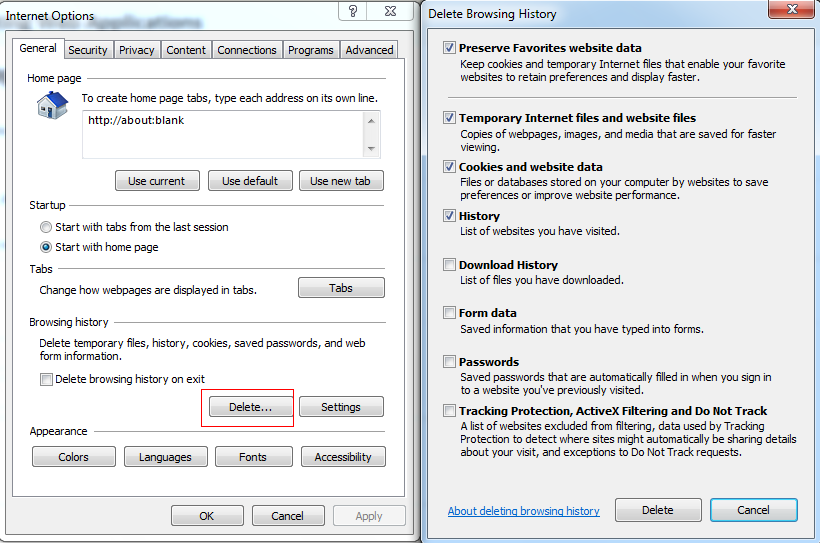
For IE 9:
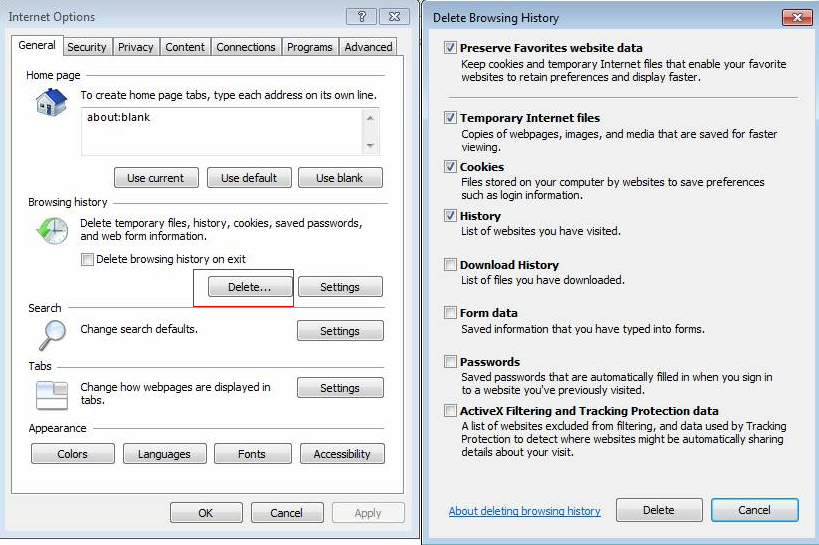
For IE 8: