Symptom
PowerBuilder IDE crashes and you get a “failed to load the library ‘xxx.dll’“ error when you do a full build after upgrading your application from an older version of PowerBuilder.
Below we will demonstrate how to troubleshoot the error: failed to load the library ‘libcadp.dll’.
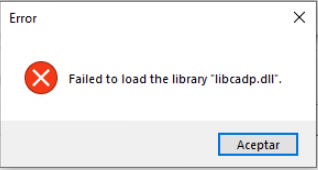
Environment
PowerBuilder
Cause
In the OS environment, another application or component has deployed or copied a library of the same name but of a different version to the machine, and the OS loads that library with a higher precedence. This would cause it to fail to load the library in PowerBuilder.
Resolution
Follow the steps below to troubleshoot the issue.
1. Use a third-party tool to monitor the loading of the associated DLL. The monitor tool used in this article can be downloaded from this link: https://learn.microsoft.com/en-us/sysinternals/downloads/procmon
2. Run PowerBuilder IDE
3. Run the Process Monitor tool: Procmon.exe
4. Select "PB220.exe" as the Process name in the Process Monitor Filter (as shown below)
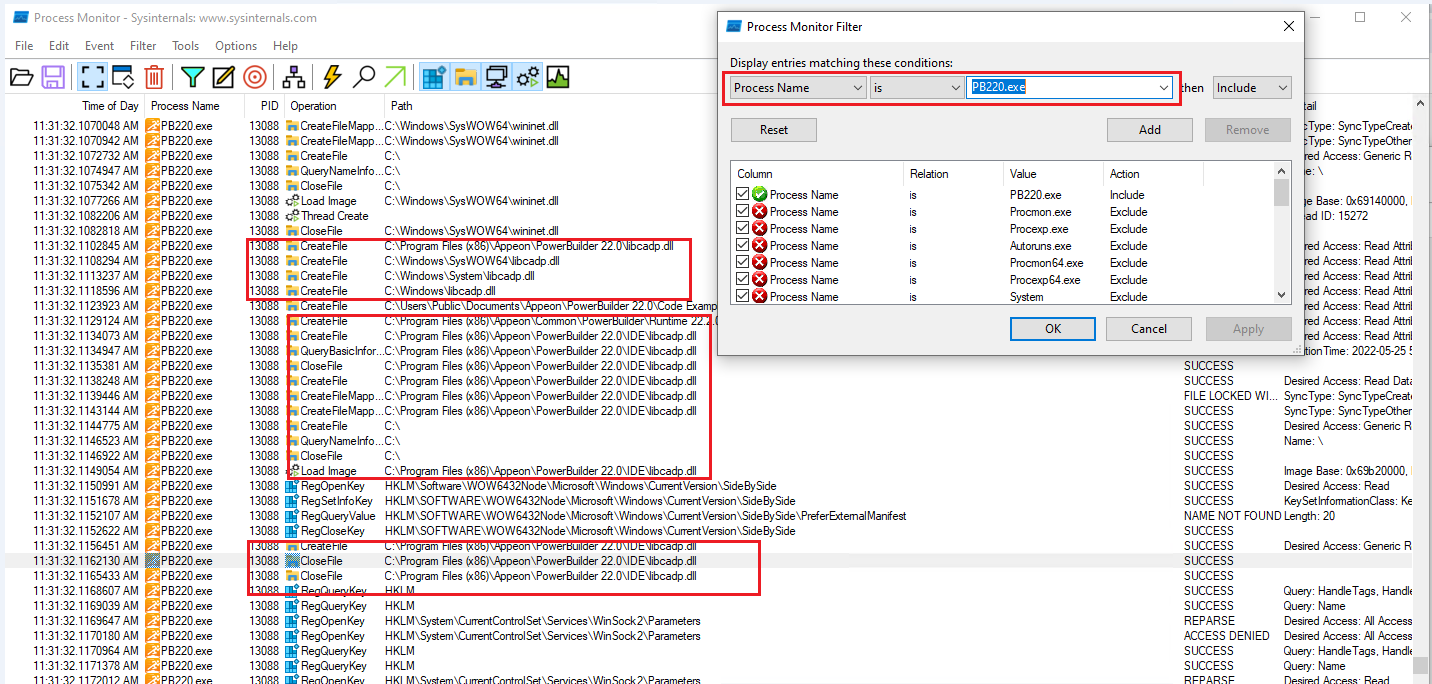
5. Click "Clear" on the Process Monitor Toolbar and click "Capture" to start monitoring
6. Reproduce the issue in PowerBuilder IDE
7. Check and analyze all paths that load libcadp.dll
1) Check if the DLL exists in all the paths and what are their version numbers
2) Check if the PowerBuilder installation locations have the same DLL, including the following paths:
a. C:\Program Files (x86)\Appeon\Common\PowerBuilder\Runtime version
b. C:\Program Files (x86)\Appeon\PowerBuilder version
c. C:\Program Files (x86)\Appeon\Common\PSToolkit\xversion
3) If a DLL with the same name exists, check if the loaded DLL version matches the PowerBuilder version.
4) If the version does not match, replace it with the DLL file in the IDE installation folder and see if it resolves the issue.
8. If there is no such DLL in the installation paths, please re-install the product or contact Appeon Support.