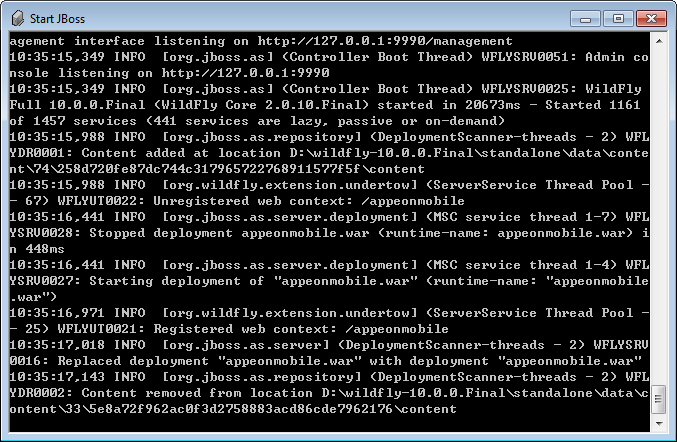Once PowerServer has been installed and integrated into WildFly or JBoss EAP, starting WildFly or JBoss EAP will automatically start PowerServer. To start JBoss/PowerServer:
Open the Windows Start menu and select Programs | Appeon PowerServer 2017 | PowerServer for JBoss | Instances | InstanceName | Start JBoss.
For Windows 7/2008/8/8.1 with UAC turned on, if you are running on a non-Administrator Windows account (such as an Administrators group member or a User group member), please right click the Start JBoss shortcut menu and then select Run as administrator to start JBoss/PowerServer.
When the server startup process is completed, the following message will appear in the command window.
If the error "Cannot run program "jar": CreateProcess error=2, The system cannot find the file specified" appears in the command window, please check that the following system environment variables includes the correct values and then restart the server:
-
The
JAVA_HOMEsystem environment variable includes the JDK home directory, for example, C:\Program Files\Java\jdk1.8.0_60 or C:\Program Files\Java\jdk1.6.0_24. -
The
CLASSPATHsystem environment variable includes the JDK lib directory and the tools.jar file, for example, %JAVA_HOME%\lib;%JAVA_HOME%\lib\tools.jar. -
The
Pathsystem environment variable includes the JDK bin directory, for example, %JAVA_HOME%\bin.