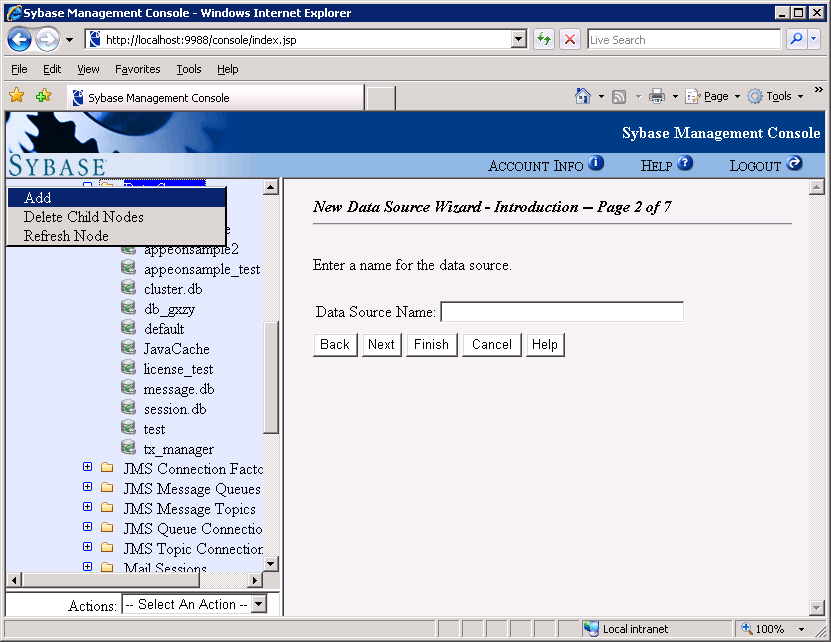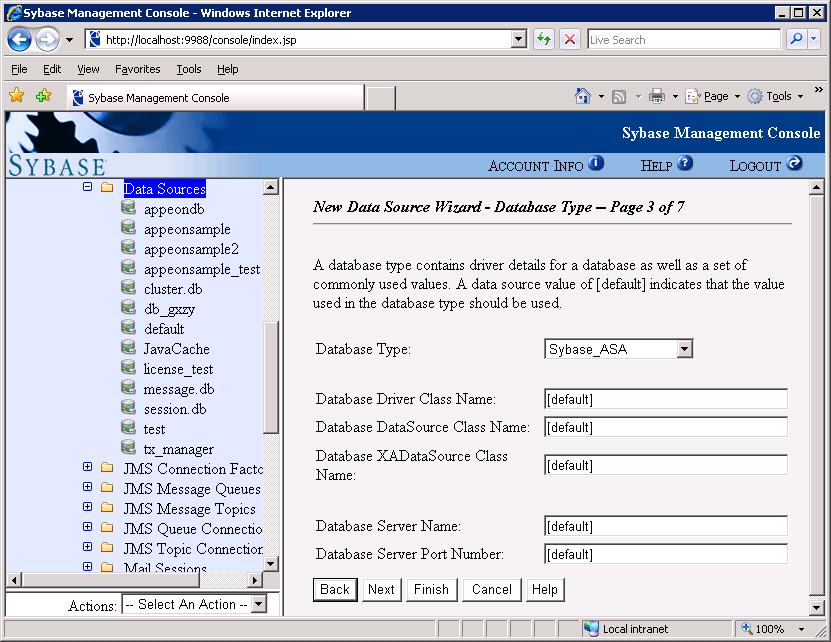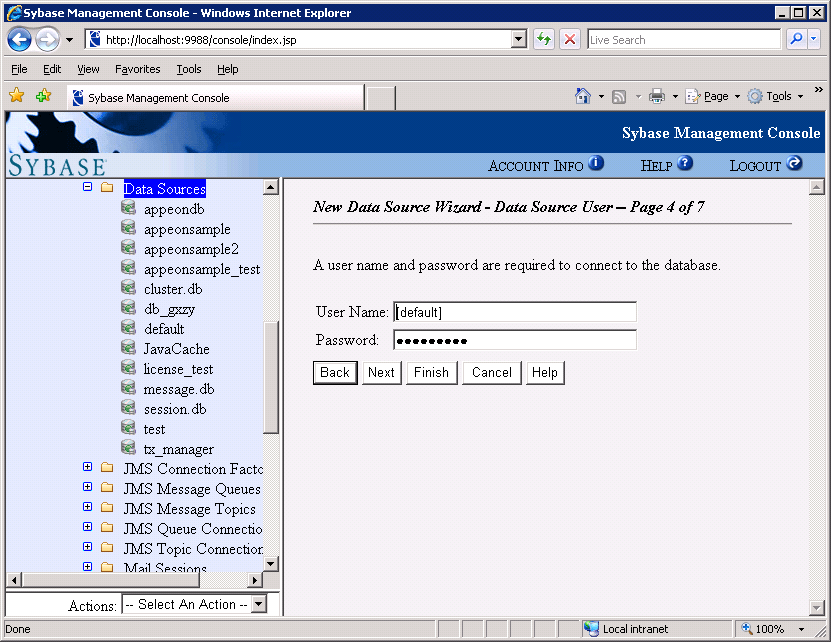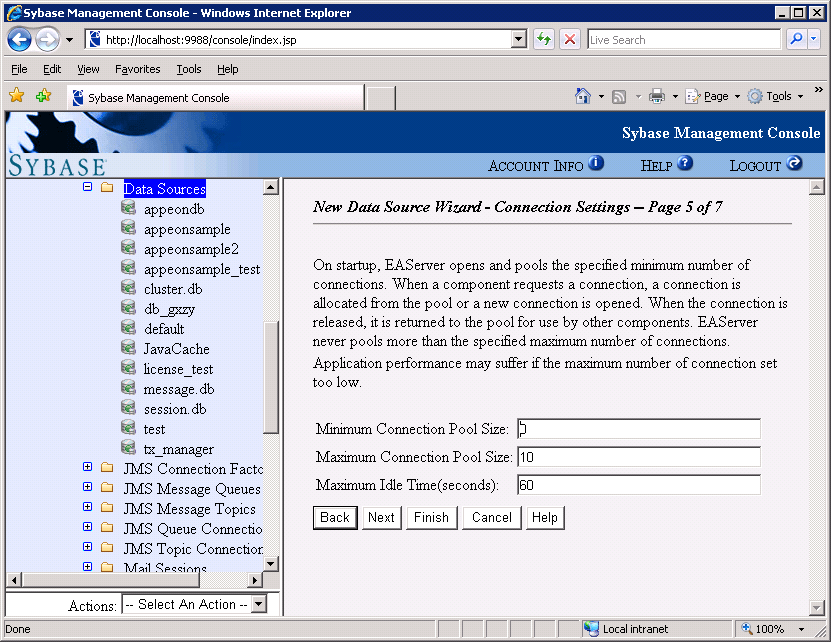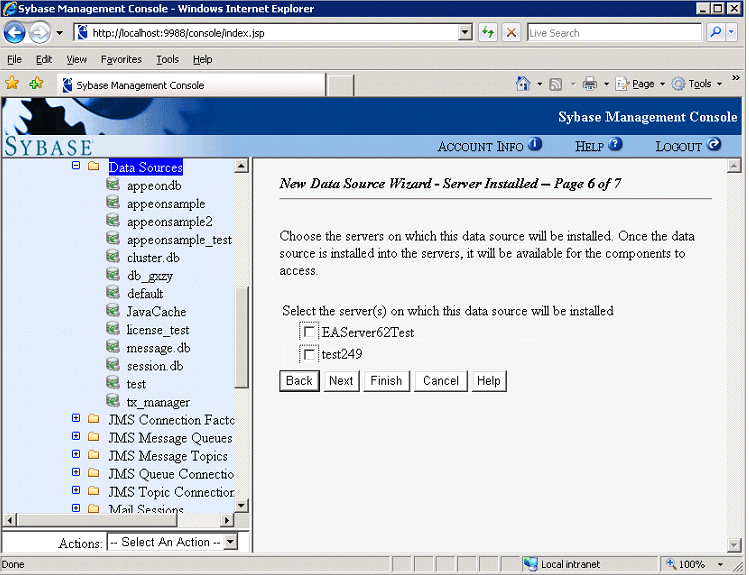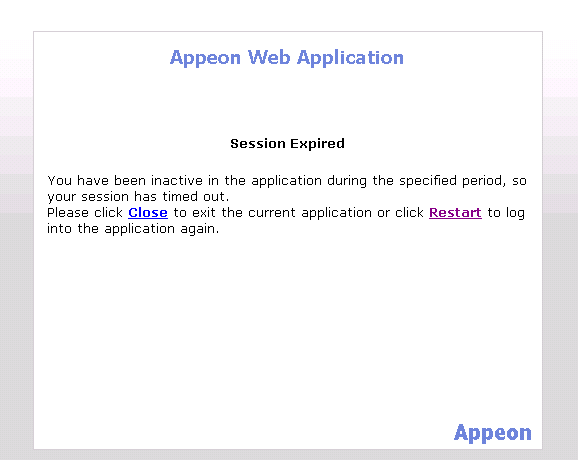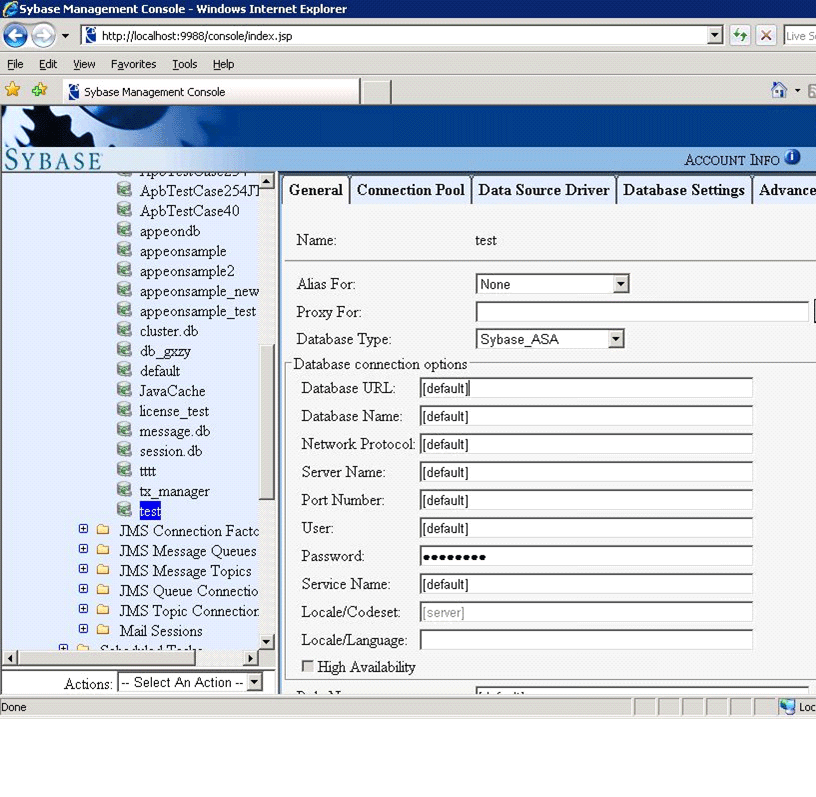The following section will take one database type (ASA/SQL Anywhere database with jConnect JDBC driver) as an example to show you how to create a data source for EAServer, you can later create data sources for other database types by taking the same steps below but specifying different parameters according to Data source parameters.
Detailed steps are as below:
1. Start EAServer.
2. Log on to the Web Console and go to Services > JDBC > Data Sources.
3. Click Add to create a data source. Specify the new Data Source Name and click Next.
4. Specify the database type, the database driver/class settings, and the database server settings for the new Data Source. In this example, SAP ASA/SQL Anywhere database type is selected, and the default values for the other settings are used, as shown below.
5. Click Next. Specify the User Name and Password.
6. Click Next. Input the values in the corresponding text box. You can use default values for the options.
7. Clear all check boxes, and then click Next.
Note: If any server instance is selected, the Appeon user sessions running on that server instance will be caused to expire and the following error will display to the user right after the data source is installed.
8. Click Finish.
Note that you should change the Database URL and input a new one. For different Database URL, please refer to Data source parameters.