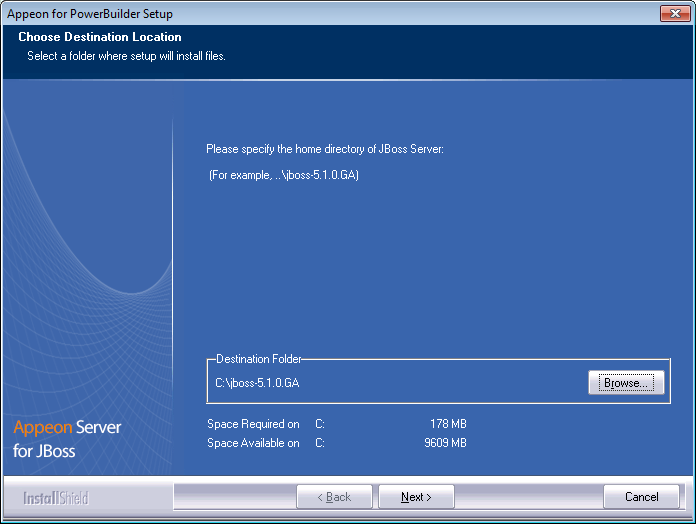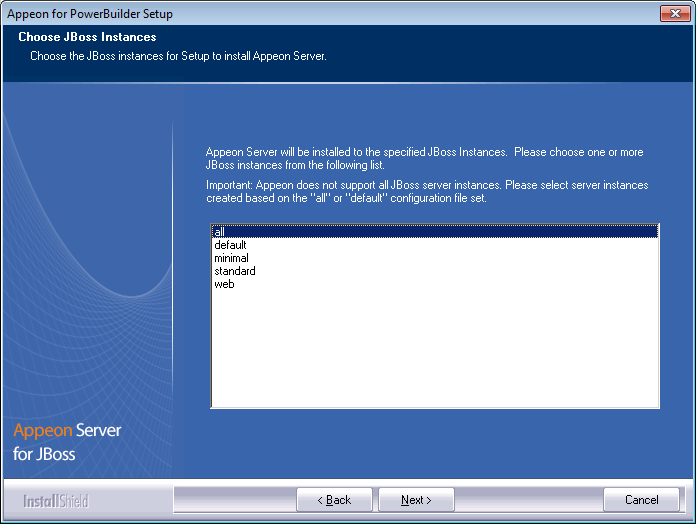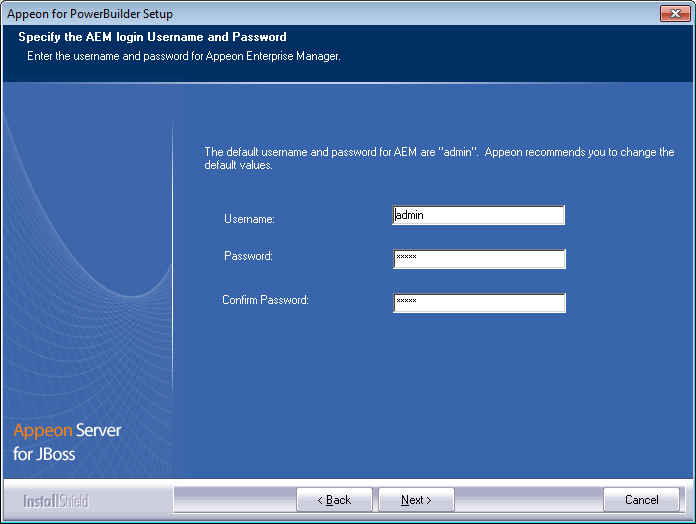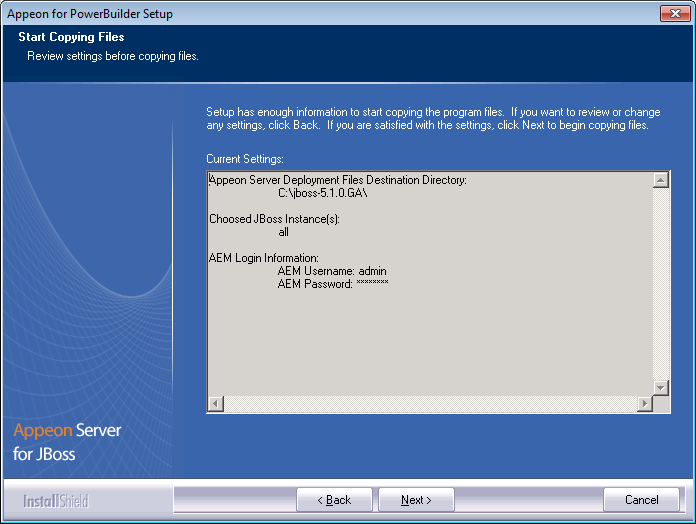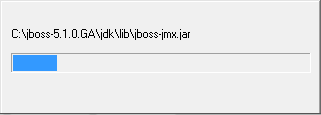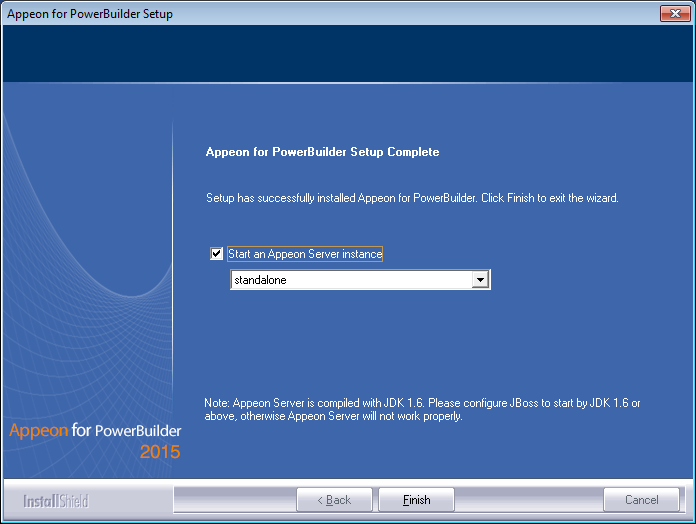Follow the instructions below to install Appeon Server to the JBoss Application Server.
Step 1: Verify that JBoss Server, as well as any other programs you may be running, is stopped.
Step 2: Launch the Appeon for PowerBuilder 2015 Setup program and select to install Appeon Server for JBoss (see Starting the installation). Wait until Appeon Server completes the preparation.
Step 3: Click Browse to specify the home directory of the JBoss Application Server where Appeon Server will be installed, for example, C:\jboss-5.1.0.GA. Click Next.
Step 4: Choose one or more JBoss instances from the list. The Appeon Server EAR package (appeonserver.ear) will be installed to the specified JBoss server instance(s).
Please notice that not every JBoss instance is supported by Appeon, only instances created from the all or default configuration set are supported.
Step 5: Specify the user name and password for Appeon Enterprise Manager (AEM).
Step 6: Check the summary of settings.
Click Back to change any unwanted settings or click Next to have Setup begin copying files.
At the click of the Next button, the installation program begins copying files to your computer, as shown in the figure below.
Step 7: Wait until Appeon Server installation is completed.
Appeon Server has been successfully installed to the specified JBoss Application Server home directory and the Appeon Server EAR package (appeonserver.ear) has been successfully installed to the selected JBoss server instance(s).
Step 8: Choose whether to Start Appeon Server. It is selected by default. Then choose an Appeon Server instance to start. To manually start Appeon Server from the Windows shortcut later, uncheck the box, then click Finish to end the installation of Appeon Server.
For details about starting Appeon Server, refer to Starting/Stopping Appeon Server.