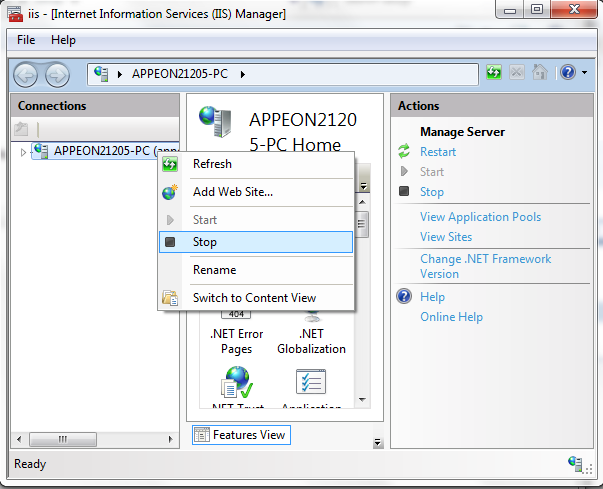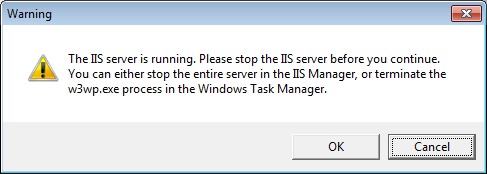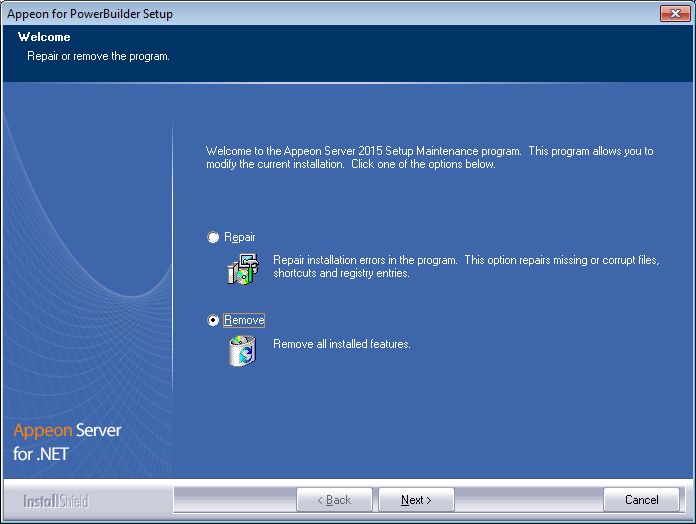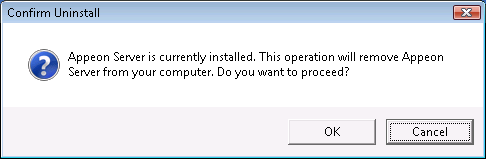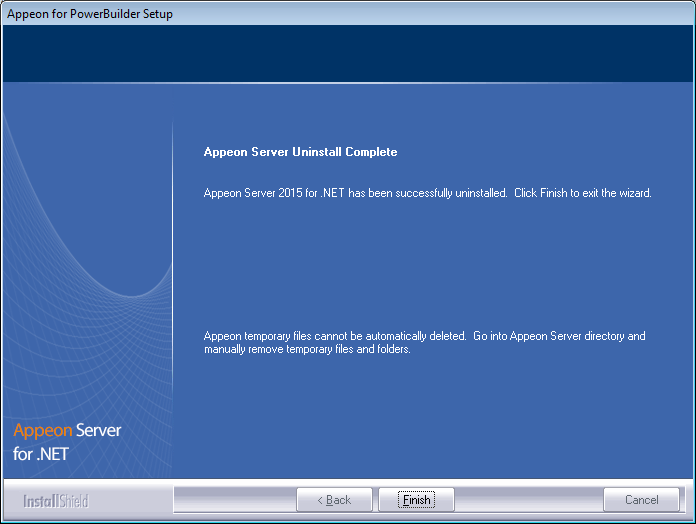Step 1: Shut down all Windows programs.
Step 2: Stop IIS server.
To stop the server in the IIS Manager, right click the top node (not the website node) in the left tree and select Stop from the popup menu. This will stop the entire IIS server, as shown in the following figure.
Step 3: Select Windows Start menu | Programs | Appeon for PowerBuilder 2015 | Appeon Server for .NET | Uninstall Appeon Server to begin the uninstall process.
Before uninstall process starts, if the setup program detects that the IIS server is running, a warning message will pop up reminding you to terminate it, as shown in the following figure.
Step 4: Choose Remove to delete all installed features. Click Next.
Step 5: Click OK to confirm the removal of Appeon Server.
Step 6: Click Finish to exit when uninstall is complete.